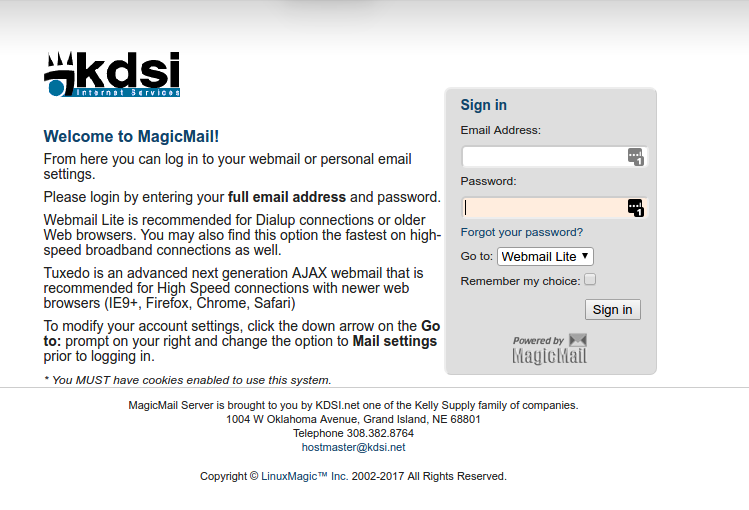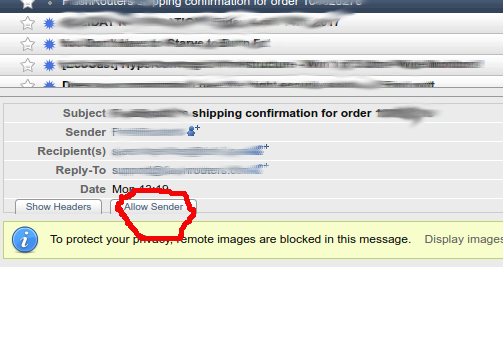There have been quite a few requests in the recent past dealing with how to access your KDSI.net SPAM folder. While we went over these features via email in brief right after the email conversion, that has been a few years ago now and many people still struggle with where this resource is and how to use it. If you are an avid user of KDSI’s web-based email, then you already know where the SPAM folder is. Computer users with email clients, may not know or may have forgotten how to access this resource.
To access your KDSI.net SPAM folder, you must first login to web-based email. You can do this right from this web site by clicking on the WEBMAIL link at the top right hand side of the page beneath the logo and next to the phone numbers, or you can save this link somewhere in your bookmarks: https://mail.kdsi.net. When you access this page, You will see the landing page:
To login, simply enter your full email address and password and then choose a target location from the drop-down box. Either Webmail Lite, Tuxedo or Mail Settings. We think that Tuxedo gives you the best overall look at your email client, but feel free to choose Webmail Lite if you prefer. Once logged in, click on the SPAM folder, which will show you a list of all email that has been quarantined because the system believes it to be SPAM. Sometimes email gets marked as SPAM that should not. To allow a sender through, simply click on the email and use the “Allow Sender” tab on the email header. (example below is Tuxedo):
By clicking on the “Allow Sender” button, you will get this email, plus any other emails from the same sender currently in your SPAM folder and any future emails from the same sender.