1. Do the following:
- 1. Select “File”
- 2. Select “New”
- 3. Select “Existing Mail Account”
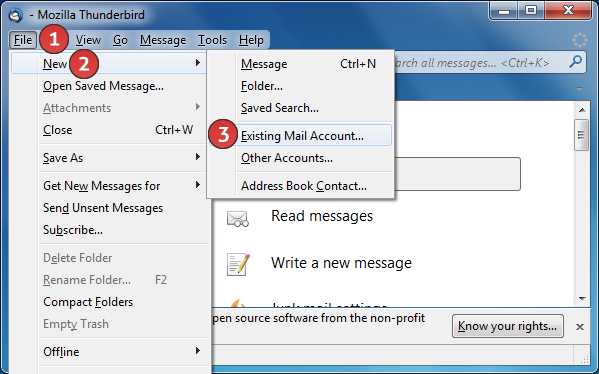
2. Do the following:
- 1. Enter “Your Name”
- 2. Enter your “Email Address”
- 3. Enter your “Password”
- 4. Select “Continue”
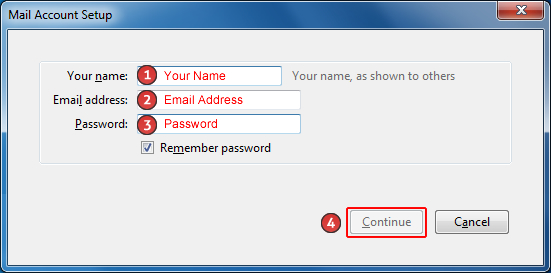
3. Select “Manual config”.
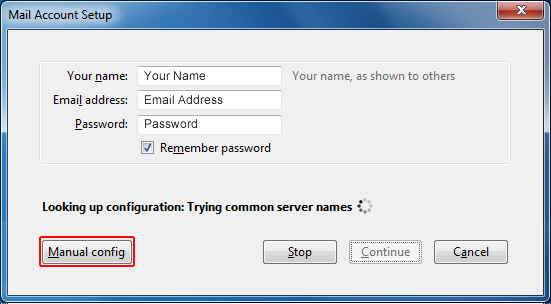
4. Enter the following for Incoming:
- Select POP3
- Server Hostname: mail.kdsi.net
- Port: 995
- SSL: ON
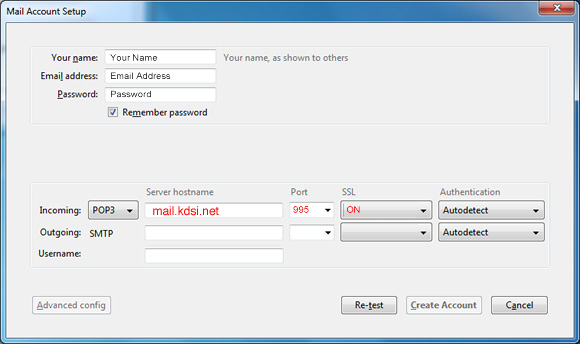
5. Enter the following for Outgoing SMTP:
- Server Hostname: mail.kdsi.net
- Port: 587
- SSL: Leave this blank
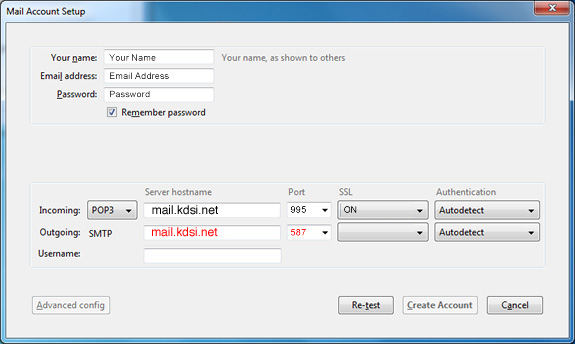
6. Do the following:
- 1. For the Username, enter your Full Email Address
- 2. Select “Re-test”
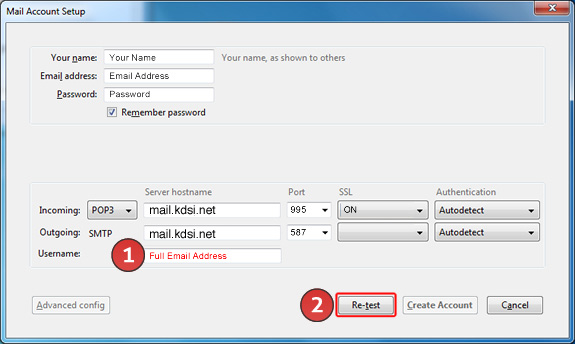
7. Select “Create Account”.

