1. Select “Email”.
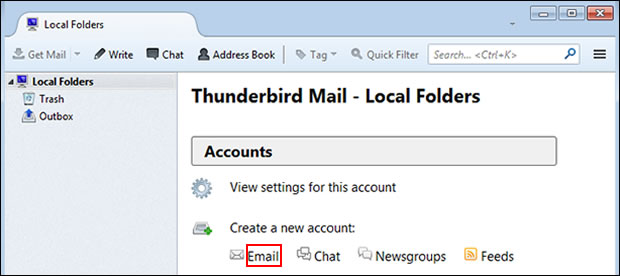
2. Select “Skip this and use my existing email”.
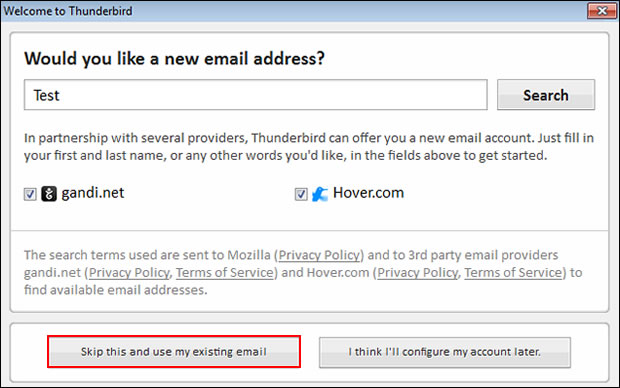
3. Do the following:
- 1. Enter “Your Name”
- 2. Enter Your “Email Address”
- 3. Enter your “Password”
- 4. Select “Continue”
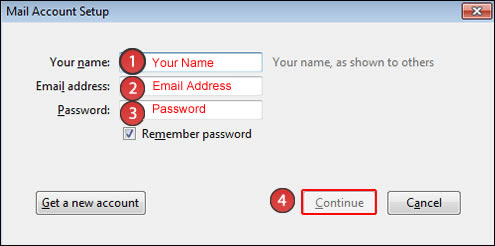
4. Select “Manual config”.
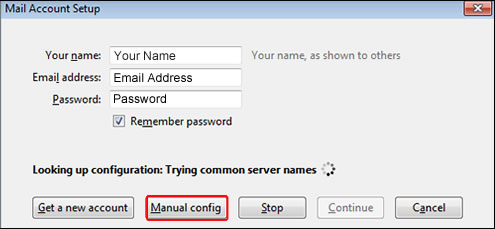
5. Enter the following for Incoming:
- Select POP3
- Server Hostname: mail.kdsi.net
- Port: 995
- SSL: ON
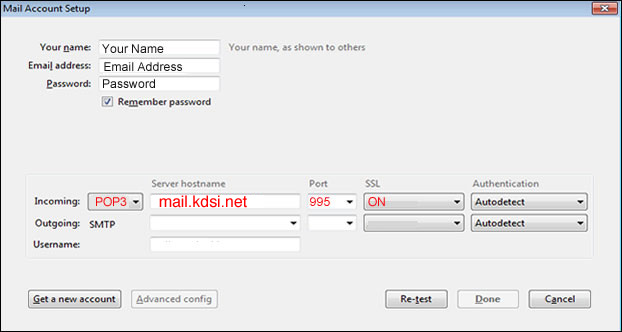
6. Enter the following for Outgoing SMTP:
- Server Hostname: mail.kdsi.net
- Port: 587
- SSL: Leave this blank
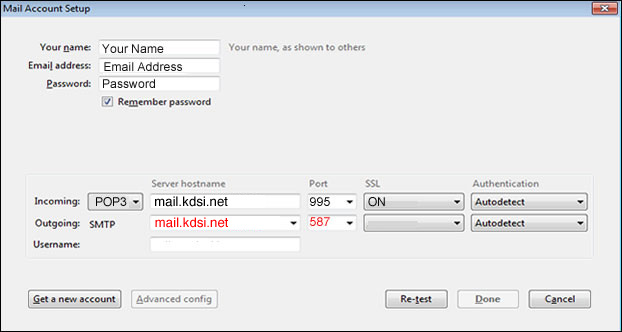
7. Do the following.
- For the Username,enter your Full Email Address
- Select “Re-test”
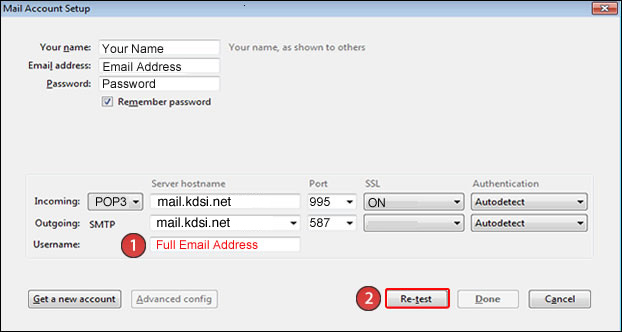
8. Select “Done”.

