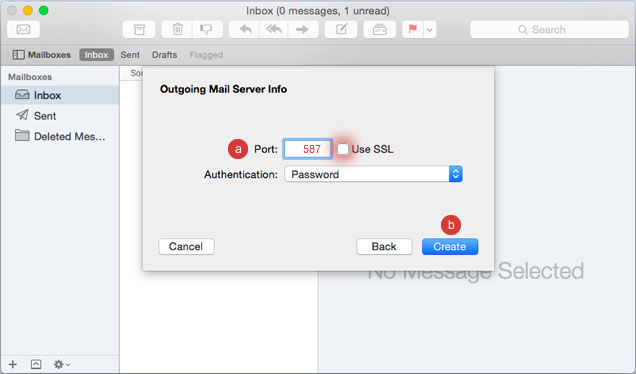1. To manually setup your KDSI email on OS X 10.10 Yosemite, select “Next”.
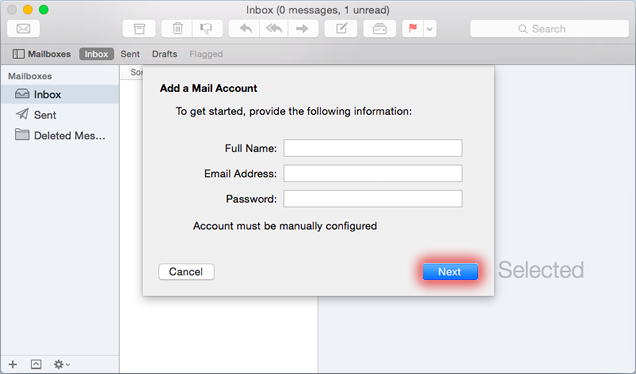
2. Do the following:
- a. Select the POP tab
- b. Enter mail.kdsi.net for the ‘Mail Server’
- c. Enter your full email address for the ‘User Name’
- d. Enter your ‘Password’
- e. Select “Next”
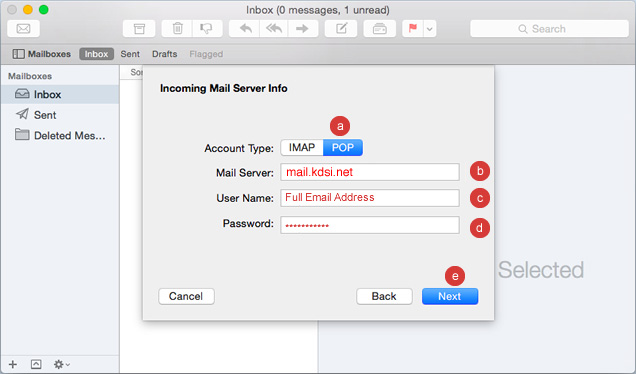
3. Do the following:
- a. Enter 995 for the port and check ‘Use SSL’.
- b. Select ‘Next’
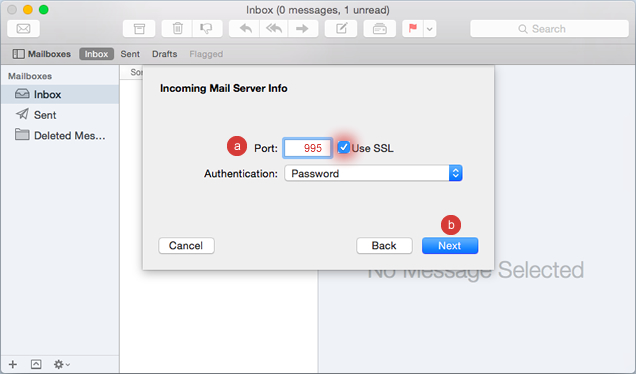
4. For the Outgoing Mail Server info, do the following:
- a. Enter mail.kdsi.net for the ‘SMTP Server’
- b. Enter your full email address for the ‘User Name’
- c. Enter your ‘Password’
- d. Select ‘Create’
/’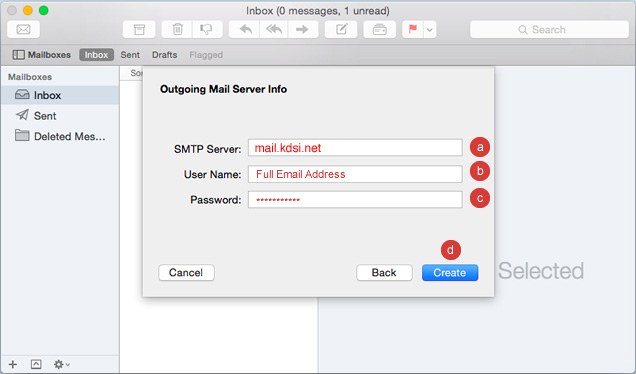
5. Do the following:
- a. Enter 587 for the port and un-check ‘Use SSL’
- b. Select ‘Create’