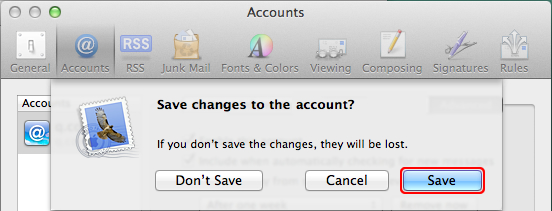1. Do the following:
- 1. Select “Mail”
- 1. Select “File”
- 2. Select “Add Account”
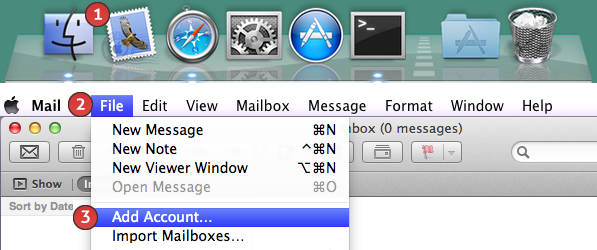
2. Do the following:
- 1. Enter “Your Name”
- 2. Enter “Your Email Address”
- 3. Enter “Your Password”
- 4. Select “Continue”
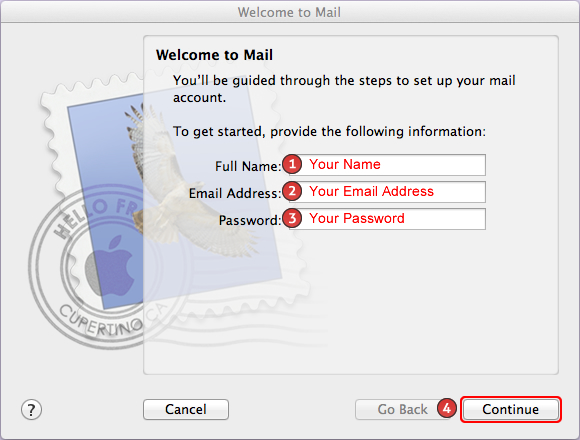
3. Select “Setup Manually”.
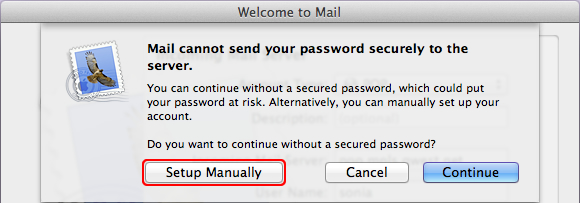
4. Select “Continue”.
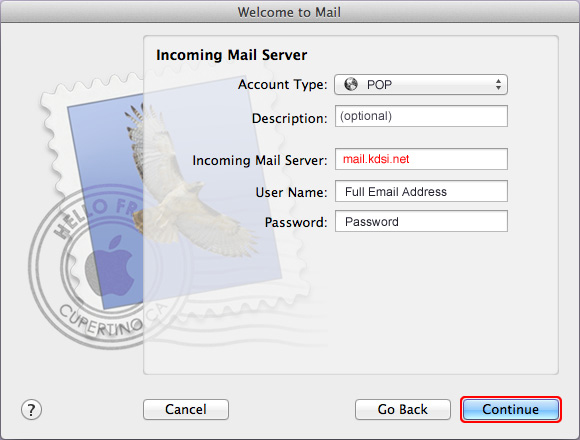
5. Select “Continue”.
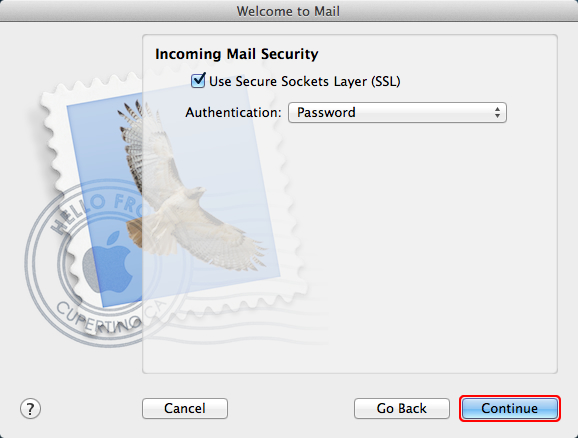
6. Do the following:
- 1. Enter “Your Password”
- 2. Select “Continue”
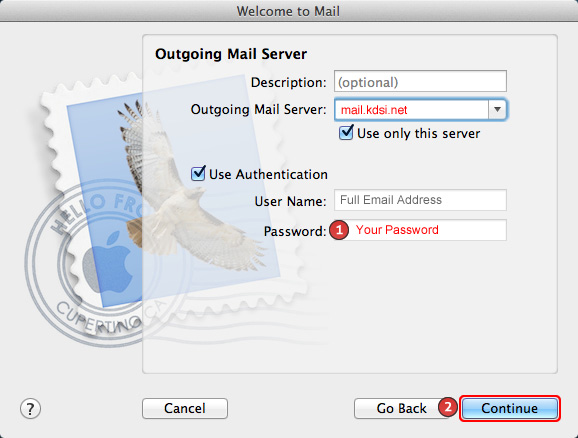
7. Select “Setup Manually”.
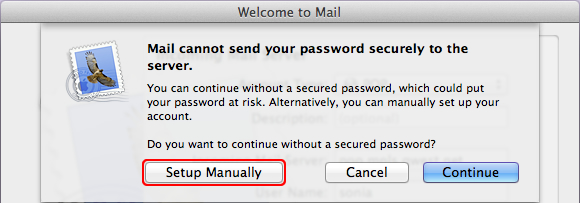
8. Select “Continue”.
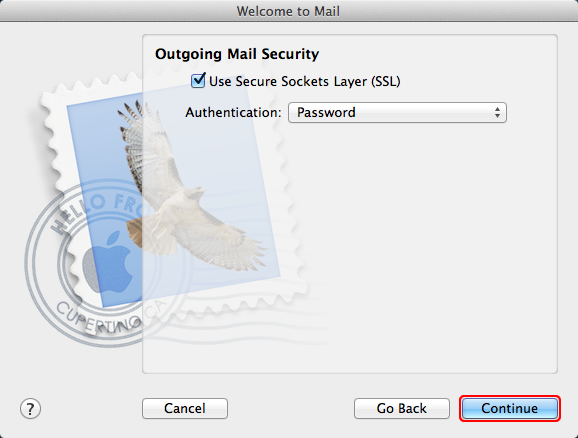
9. Select “Create”. If everything worked correctly, you are done. If you get an error, proceed to the next step.
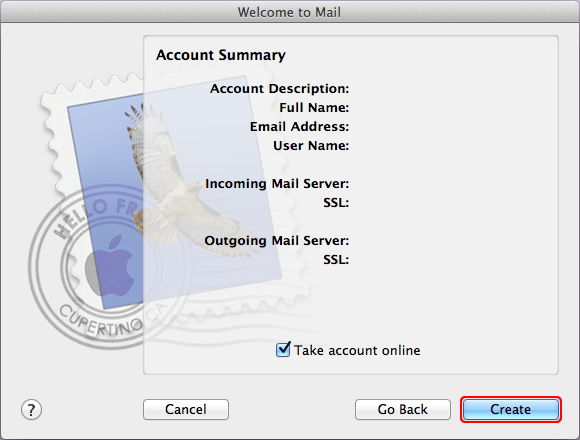
Troubleshooting
1. Do the following:
- 1. Select “Mail”
- 2. Select “Preferences”
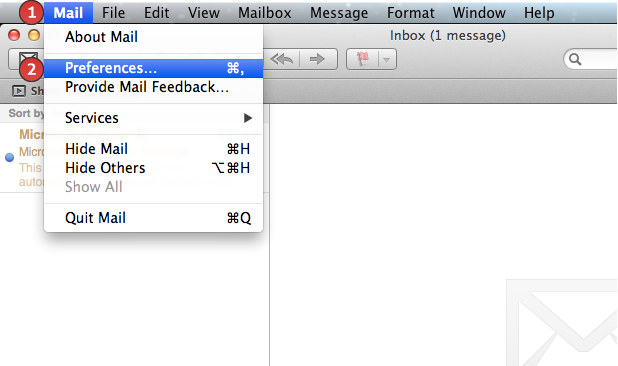
2. Do the following:
- 1. Select “Accounts”
- 2. Select the email address you want to edit
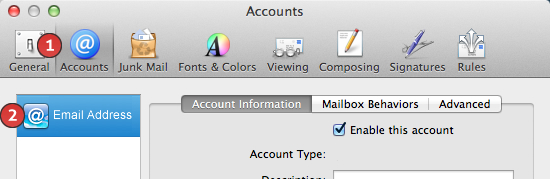
3 Select the drop down next to “Outgoing Mail Server (SMTP)”.
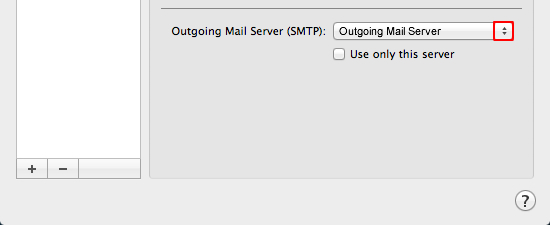
4. Select “Edit Server List”.
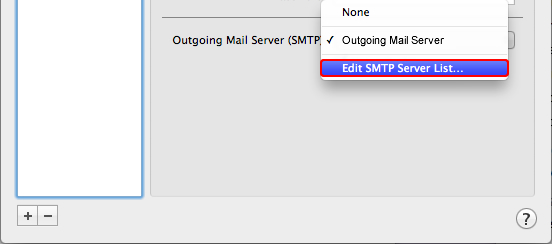
5. Do the following:
- 1. Select the “Server Name”
- 2. Select the “Advanced” tab
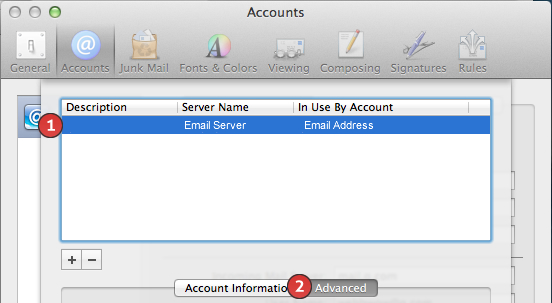
6. Do the following:
- 1. Select “Use defaults ports (25, 465, 587)”
- 2. Select “Secure Sockets Layer (SSL)”
- 3. Select “OK”
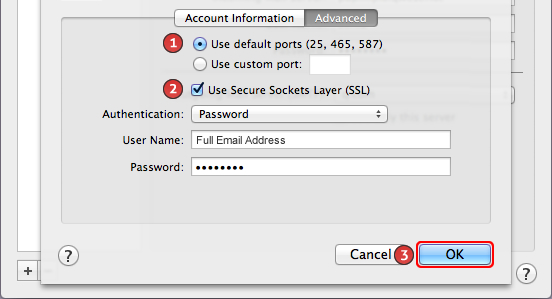
7. Do the following:
- 1. Select the “Advanced” tab
- 2. Enter 995 for the port
- 3. Select “Use SSL”
- 4. Select the red circle in the upper left hand corner.
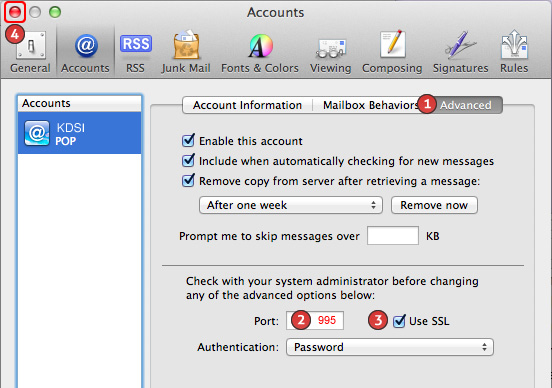
8. Select “Save”.