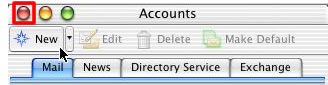1. Do the following:
- 1. Select “Tools”
- 2. Select “Accounts”
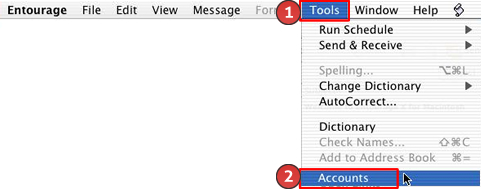
2. Select the “Mail” tab.
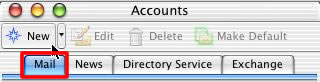
3. Select “New”.
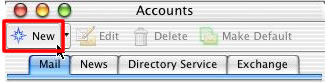
4. Select “Configure account manually”.
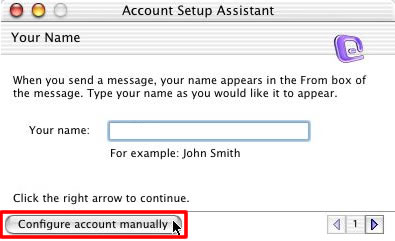
5. Do the following:
- 1. Select POP
- 2. Select “OK”
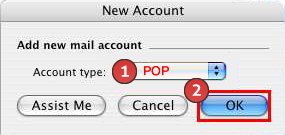
6. Enter the following:
- 1. Your Email Address
- 2. Your Name
- 3. Your Email Address
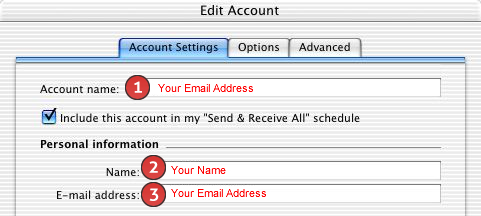
7. Enter your “Full Email Address”.
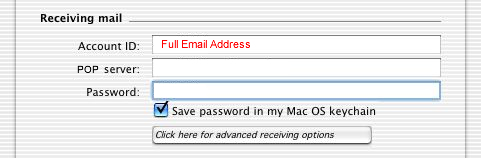
8. Do the following:
- 1. Enter mail.kdsi.net
- 2. Enter “Your Password”
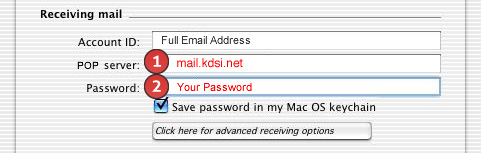
9. Select “Click here for advanced receiving options”.
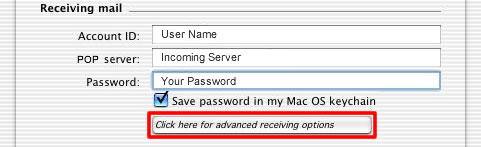
10. Do the following:
- 1. Select “This POP service requires a secure connection (SSL)”
- 2. Select “Override default POP port”
- 3. Enter 995 for the port
- 4. To close the window, select the box in the upper left hand corner
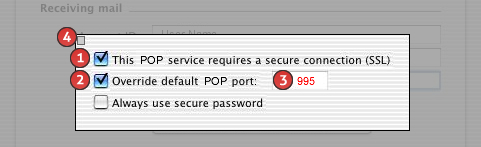
11. Enter mail.kdsi.net for the SMTP server.
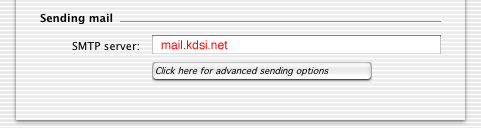
12. Select “Click here for advanced sending options”.
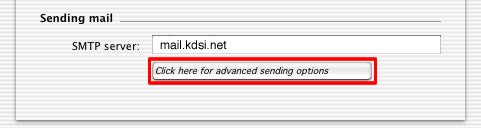
13. Do the following:
- 1. Select “Override default SMTP port”
- 2. Enter 587 for the port
- 3. To close the window, select the box in the upper left hand corner
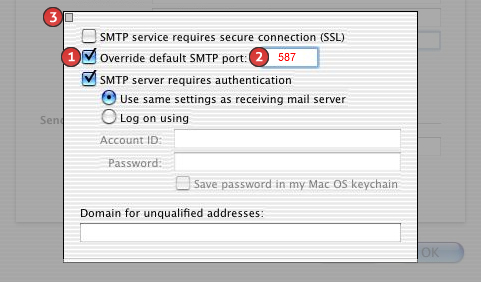
14. Select “OK”.
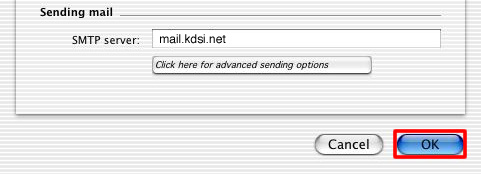
15. Select the “Red circle” in the upper right hand corner to save your settings.