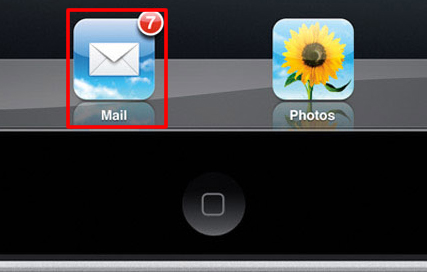1. Select “Settings”.
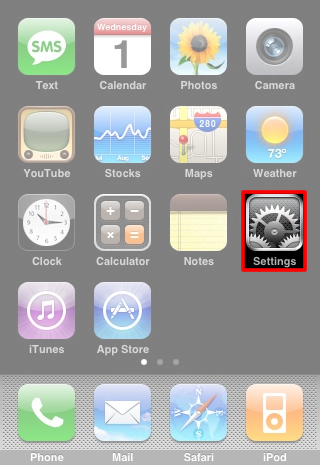
2. Select “Mail, Contacts, Calendars”.
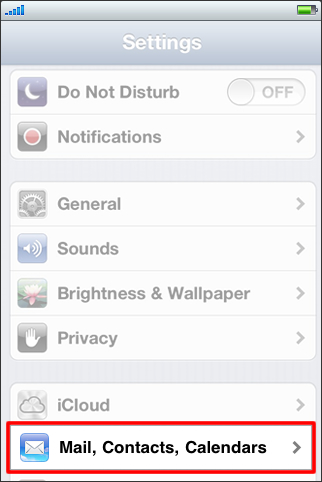
3. Select “Add Account”.
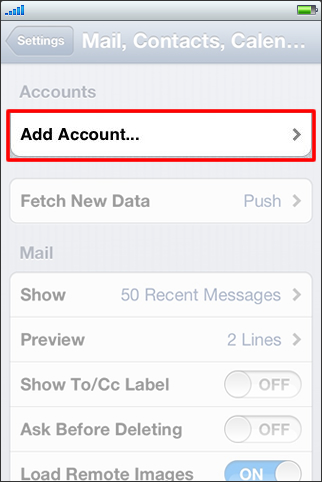
4. Select “Other”.
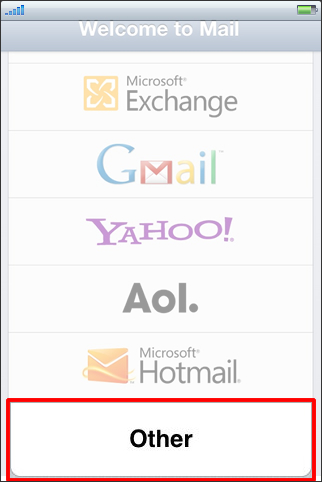
5. Select “Add Mail Account”.
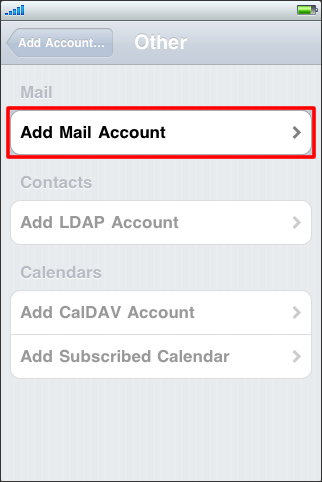
6. Enter the following:
- 1. Your Name
- 2. Email Address
- 3. Your Password
- 4. Email Address
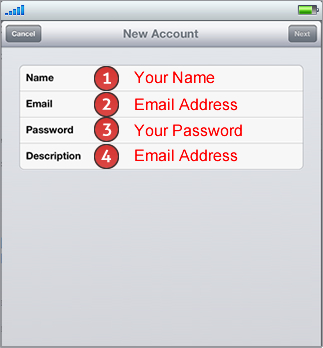
7. Select “Next”.

8. You are done. If you get an error, proceed to the next step.
Troubleshooting
1. If you get an error, select “OK”.
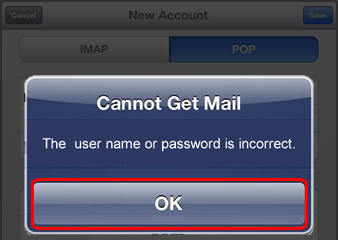
2. Select “Save”.
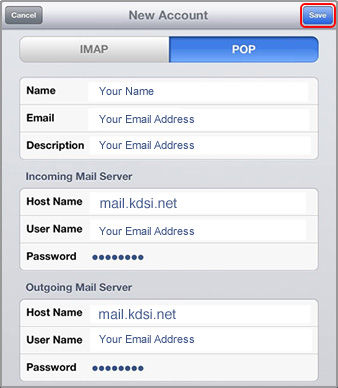
3. Select “Save”.
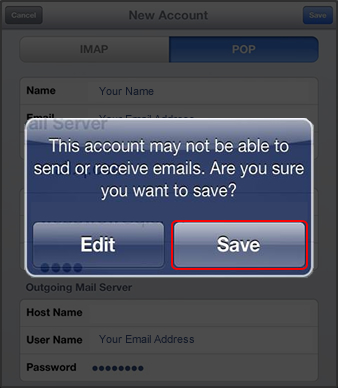
4. Select the “Email Address” that you want to troubleshoot.
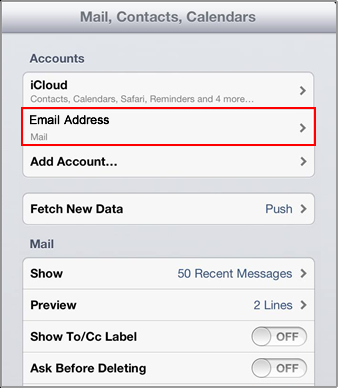
5. Do the following:
- 1. Verify Host Name is: mail.kdsi.net
- 2. Select “SMTP”
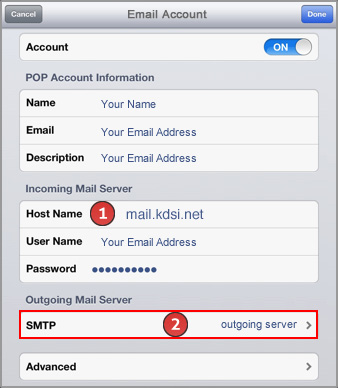
6. Select the “Server” listed under Primary Server.
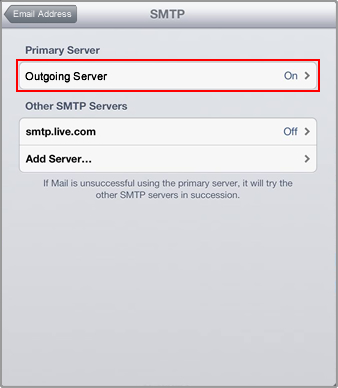
7. Do the following:
- 1. Verify the Host Name is: mail.kdsi.net
- 2. User Name: Full Email Address*
- 3. Use SSL: OFF
- 4. Server Port: 587
- 5. Select “Done”
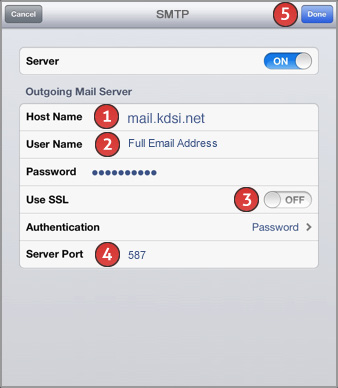
8. Select your email address in the upper left hand corner.
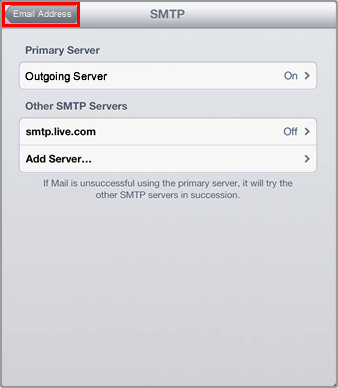
9. Select “Advanced”.
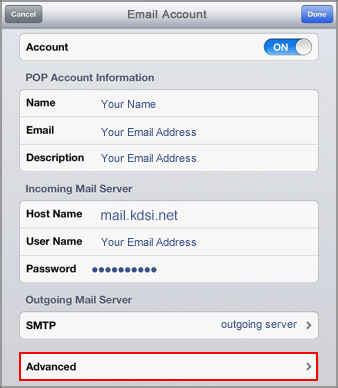
10. Do the following:
- 1. Use SSL: ON
- 2. Server Port: 995
- 3. Select your email address in the upper left hand corner.
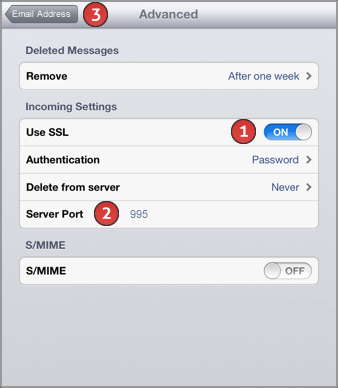
11. Select “Done”.
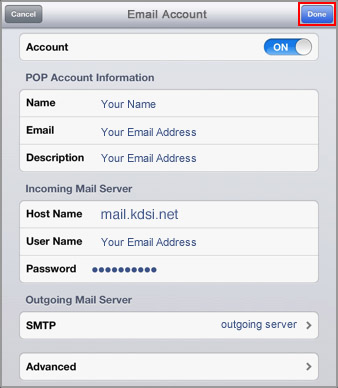
12. Select the “Home Button”.
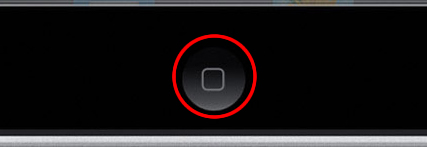
13. Select “Mail”.