1. To setup your KDSI email on OS X 10.10 Yosemite, do the following:
- a. Select the “Mail” stamp icon, if the email setup wizard doesn’t start…
- b. Select “Mail”
- c. Select “Add Account”
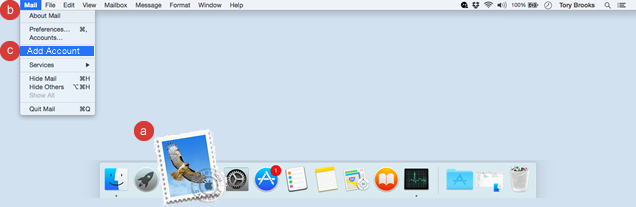
2. Then:
- a. Select “Add Other Mail Account…”
- b. Select “Continue”

3. Do the following:
- a. Enter your “Full Name”
- b. Enter your “Email Address”
- c. Enter your “Password”
- d. Select “Create”

4. You have completed the setup. If you see a screen that says “Account must be manually configured”, you will need to manually configure the OS X 10.10 Yosemite email software.

Troubleshooting
1. If you are having trouble with your email after setting it up, try the following:
- a. Select “Mail”
- b. Select “Preferences”
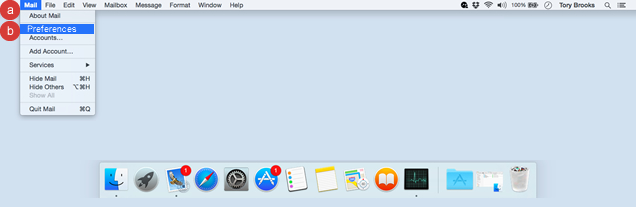
2. Do the following:
- a. Select “Accounts”
- b. Select the email address you want to edit
- c. Select the drop down for “Outgoing Mail Server (SMTP)”
- d. Select “Edit SMTP Server List”

3. Do the following:
- a. Select the “Advanced” tab
- b. Enter 587 for the port and un-check ‘Use SSL’
- c. Enter your full email address for the ‘User Name’
- d. Enter your ‘Password’
- e. Select ‘OK’

4. Select the “Advanced” tab.

5. Do the following:
- a. Enter 995 for the port and check ‘Use SSL’.
- b. Select the red circle in the upper left hand corner.

6. Select ‘Save’.

