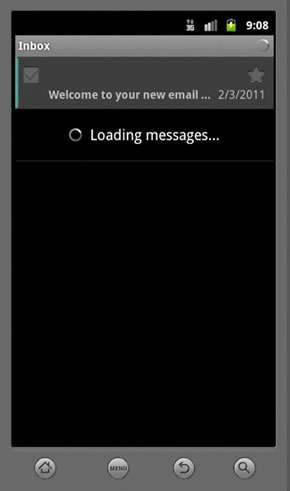1. Select the Applications button.
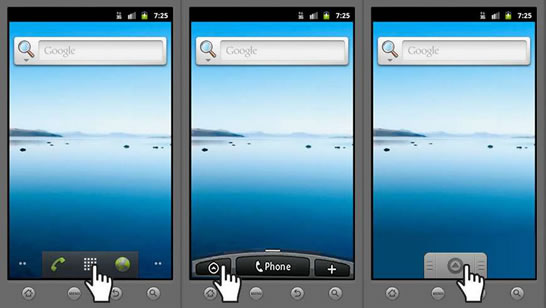
2. Select “Email” or “Mail”.
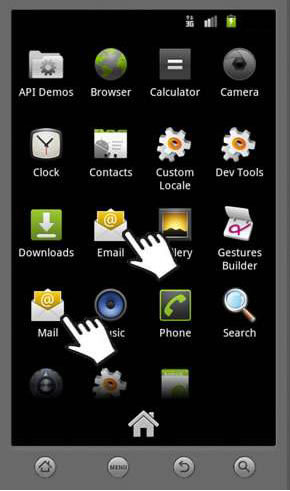
3. Select “Menu”.
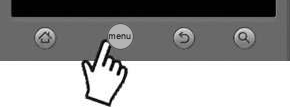
4. Select “More”.
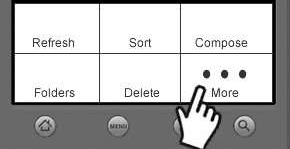
5. Select “New Account”.
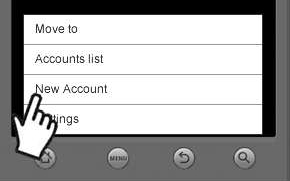
6. Select “Other (POP3/IMAP)”.
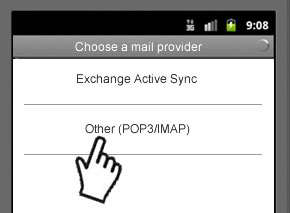
7. Do the following:
- 1. Enter “Your Email Address”
- 2. Enter “Your Password”
- 3. Select “Next”
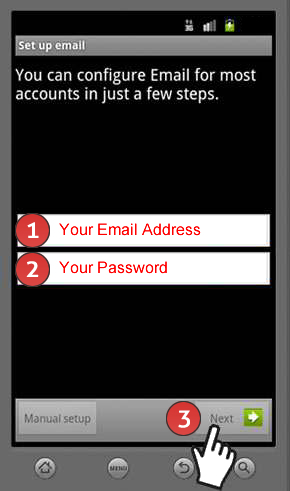
8. Do the following:
- 1. Enter your “Full Email Address”
- 2. Enter “Your Password”
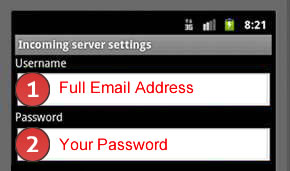
9. Enter mail.kdsi.net.
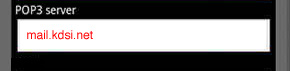
10. Do the following:
- 1. Enter 995 for the port
- 2. Select “SSL” for the security type
- 3. Select “Next”
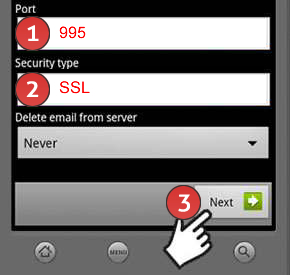
11. Do the following:
- 1. Enter mail.kdsi.net for the SMTP server
- 2. Enter 587 for the port
- 3. Select “TLS” for the security type
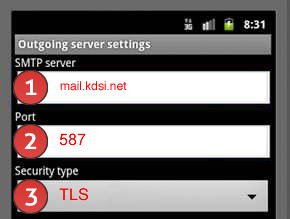
12. Do the following:
- 1. Enter your “Full Email Address”
- 2. Enter your “Password”
- 3. Select “Next”
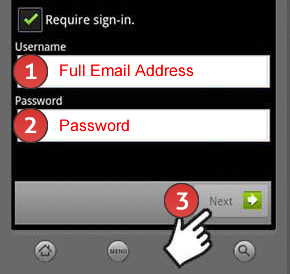
13. Do the following:
- 1. Enter “Your Name”
- 2. Select “Done”
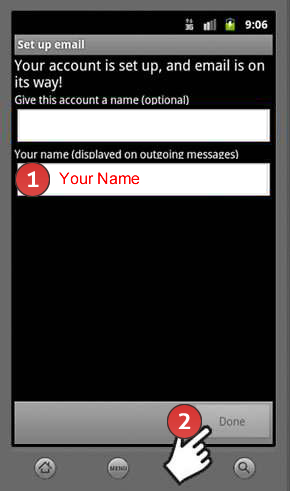
14. You have completed the setup.